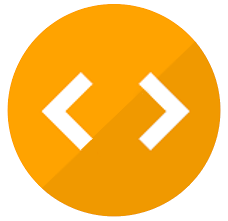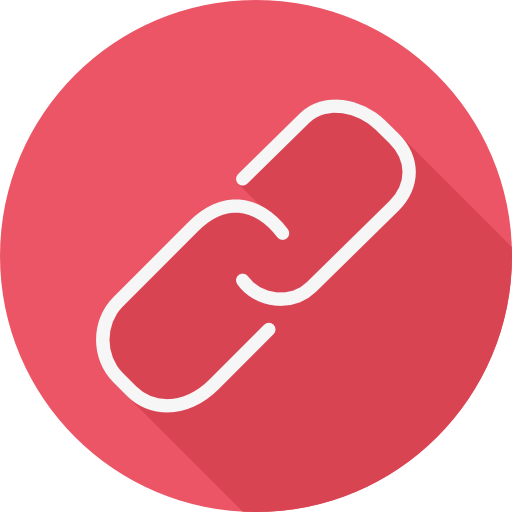Check nearby libraries
Buy this book

This edition doesn't have a description yet. Can you add one?
Check nearby libraries
Buy this book

Previews available in: English
| Edition | Availability |
|---|---|
|
1
Blender steps: create photoreal still images and animations using blender 2.63, the amazing free 3D art tool
2012, Truth Engine Books
in English
0615709664 9780615709666
|
aaaa
Libraries near you:
WorldCat
|
Book Details
Published in
[Place of publication not identified]
Table of Contents
Part One.
Working with the Blender Interface
Topic 1.
To change one kind of window into another kind of window
Page 7
Topic 2.
To split one window into two
Page 7
Topic 3.
To delete a window
Page 7
Topic 4.
To cancel an operation in progress
Page 8
Topic 5.
To undo an operation
Page 8
Topic 6.
To redo an undo
Page 8
Topic 7.
To enter Edit mode
Page 8
Topic 8.
To enter Object mode
Page 9
Topic 9.
To find the "Tool Shelf"
Page 9
Topic 10.
To find the "Properties Shelf"
Page 9
Topic 11.
To find The "Object Data" button
Page 9
Topic 12.
To turn perspective on or off
Page 10
Topic 13.
To change your point of view as you work on your scene
Page 10
Topic 14.
To change the "Viewport Shading Type' in the 3D View window
Page 12
Topic 15.
To open a Blender file
Page 14
Topic 16.
To render your scene as an image
Page 14
Topic 17.
To render and save a simple animation of the 3D View
Page 16
Topic 18.
To save a render of a still image
Page 17
Topic 19.
To save your scene as a new file
Page 18
Topic 20.
To save your project after you've already saved it at least once
Page 18
Topic 21.
To change the names of the datablocks
Page 19
Part Two.
Geometrical Properties
Topic 22.
To select items
Page 20
Topic 23.
To deselect items
Page 30
Topic 24.
The Blender coordinate systems
Page 32
Topic 25.
To move/rotate/scale: transforming
Page 33
Topic 26.
To move/rotate/scale a face such that new faces are created to accommodate the change; or to duplicate a vertex or an edge and move/rotate/scale the duplicate such that new edges and faces are created to accommodate the change: EXTRUDING
Page 58
Topic 27.
To add an object to your scene, (a) keeping it an independent object or (b) turning both it and an existing object Into one multi-part object
Page 62
Topic 28.
To separate one mesh object into two
Page 63
Topic 29.
To join two or more objects of the same general type into one (i.e: to have Blender view them as parts of one object)
Page 63
Topic 30.
To create a new object or new geometry which is a duplicate of an existing object or geometry (includes making a mirror copy; includes making a series of copies in an "array")
Page 63
Topic 31.
To duplicate the geometry and/or material (not the rotation or scaling) of object A not by creating a new object or new object-like part of the object, but by turning object B into a copy of object A, or to duplicate one material by turning a different material into it
Page 69
Topic 32.
To turn an object that's linked to other objects into an independent object
Page 70
Topic 33.
To create a parent-children relationship
Page 71
Topic 34.
To remove a "child" object from its 'parent" object
Page 72
Topic 35.
To put object(s) into an object group
Page 72
Topic 36.
To see what object groups an object is in
Page 73
Topic 37.
To remove object(s) from an object group or from all object groups
Page 73
Topic 38.
To create a group not of objects, but of parts of a mesh object; that is, to create a "vertex group"
Page 73
Topic 39.
To add one or more vertices to a vertex group
Page 74
Topic 40.
To remove one or more vertices from a vertex group
Page 74
Topic 41.
To put one or more objects onto a different layer
Page 74
Topic 42.
To remove an object from one or more layers
Page 75
Topic 43.
To make layers visible in 3D View and in the render
Page 76
Topic 44.
To make layers invisible in 3D View and in the render
Page 76
Topic 45.
To make a copy of an object or a copy of an Action which is in one Blender file (say london.blend), and put this copy into another Blender file (say, paris.blend), such that the objects in both files can be edited independently–In other words, to append an object or Action
Page 76
Topic 46.
To make a copy of an object (or camera, lamp, material, etc but not a group) which is in one Blender file (say, chicago.blend), and put this copy into another Blender file (say, boston.blend) , such that the copy in boston.blend can be edited only by editing the original in chicago.blend
Page 77
Topic 47.
Import a reference image into your scene (any image from your hard drive, used as a reference as you build your model)
Page 78
Topic 48.
To merge vertices on a mesh, dragging part of the geometry with the moved vertex/vertices
Page 79
Topic 49.
To create an edge
Page 79
Topic 50.
To create a Face (in Blender versions through 2.62, faces could be only 3- or 4-sided; with 2.63's BMesh system, faces can have any number of sides)
Page 79
Topic 51.
To make cuts across face(s), using Blender versions before 2.63
Page 80
Topic 52.
To make cuts through face(s), using Blender versions starting with 2.63
Page 81
Topic 53.
To reposition object A's object origin onto a vertex on object B, without moving object A's geometry
Page 83
Topic 54.
To subdivide an object's faces while adjusting the faces to smooth its shape; for the Subsurf method, go to A; for the "Subdivide Smooth" method, go to B; for the Multires method, go to C
Page 83
Topic 55.
To smooth edges
Page 87
Topic 56.
To sculpt your mesh using the sculpting "brushes
Page 87
Topic 57.
To position an object's origin without moving the object's geometry
Page 98
Topic 58.
To position the 3D cursor
Page 98
Topic 59.
To retrieve a lost 3D cursor
Page 99
Topic 60.
To shape a Bezier curve, to shape a Nurbs curve, a Bezier circle, or a Nurbs circle
Page 99
Part Three.
Material Properties
Topic 61.
The base material is the material that has to be applied to your entire object before you can give the object any material properties beyond a very light gray color and simple shading: Also, a base material must have already been applied before you can apply a material to a part of the object. The cube that Blender gives you, by default, when you first open a new scene already has a base material, but any other object that you add to your scene will have no base material until you give it one. To determine whether or not the object has a base material
Page 107
Topic 62.
To give your object a base material
Page 107
Topic 63.
To find the name of a face's (or surface's) material
Page 108
Topic 64.
To change the name of a material
Page 108
Topic 65.
To replace all (not just part) of material myMaterial1 (for instance) with existing material myMaterial2
Page 109
Topic 66.
To replace part of an existing material
Page 109
Topic 67.
To give material myMaterial1 (for instance) the properties of myMaterial2, while myMaterial1 remains myMaterial1
Page 110
Topic 68.
To change the substance color of any material
Page 111
Topic 69.
To change the color of the highlights of a material's specular color
Page 114
Topic 70.
To change the lit-to-unlit gradation across the surface–Shaders
Page 114
Topic 71.
A short overview of transparency, mirror reflectivity, and the non-geometrical layers–vertex paint, texture, and ramp
Page 116
Topic 72.
To make a material transparent
Page 117
Topic 73.
To make the selected material mirror-reflective
Page 118
Topic 74.
To add a texture to your selected material such that the texture can appear in the render
Page 120
Topic 75.
To see or render your textured material
Page 127
Topic 76.
To set up an existing UV map in the UV/Image Editor window, with the 3D View showing in another window, so that you can edit the UV map
Page 128
Topic 77.
To change the properties of a material's texture
Page 128
Topic 78.
To do projection painting
Page 158
Topic 79.
To apply a ramp
Page 165
Topic 80.
To apply Vertex Paint
Page 167
Part Four.
Lighting and Environment
Topic 81 Lighting 1.
How to arrange your lamps
Page 170
Topic 82.
Lighting 2: How to add a new lamp to your scene or to change an existing lamp into another kind of lamp
Page 170
Topic 83.
Lighting 3: To position, to aim, or to otherwise modify a lamp in some way, or to create and control ambient light
Page 171
Topic 84.
To set up your scene’s environment—Part One: To create a sky
Page 179
Topic 85.
To set up your scene’s environment—Part Two: To show and modify the sun itself
Page 181
Topic 86.
To set up your scene’s environment—Part Three: To specify atmospheric properties
Page 181
Topic 87.
To set up your scene’s environment—Part Four: To put a background image into your scene
Page 182
Part Five.
Tools That Are of General Use—That Can Be Used in Creating Both Still Images and Animation—But That Are Primarily for Use in Animation
Topic 88.
Rigging a Mesh Model—Part One: Overview and General Procedures for Working with an Armature
Page 185
Topic 89.
Rigging a Mesh Model—Part Two: To Build an Armature inside Your Human-Shaped Mesh
Page 191
Topic 90.
Rigging a Mesh Model—Part Three: To Set Things Up So That the Mesh Will Move Along with the Armature; That Is, to "Skin" the Mesh to the Armature
Page 193
Topic 91.
Rigging a Mesh Model—Part Four: Making Changes to the Rigging After You've Skinned the Model
Page 196
Topic 92.
If You Want to Practice Constructing Your Armature for a Human-Shaped Figure, and Skinning the Model, Here Are Steps for Creating a Crude Human-Shaped Figure That You Can Work with
Page 204
Topic 93.
To Pose Your Armature
Page 205
Topic 94.
To Stretch an Object or a Bone, Which Is Named, Say, Item1, Toward Object or Bone, Item2
Page 207
Topic 95.
To Have an Object or a Bone, Which Is Named, Say, Item1, Track Object or Bone, Item2
Page 208
Topic 96.
To create an invisible plane (which you might make coincident with a visible plane) which your object, which is named, say, Obj1, must stay on one side of
Page 208
Topic 97.
To put a limit on how close to or how far from some object or bone, call it Item1 (the "target"), object Obj1 can be
Page 209
Topic 98.
To put limits on where, in the Global coordinate-system space, an object, which is named, say, Obj1, can be located
Page 211
Topic 99.
To make an object, say, Item1 the child of another object, say, Item2 (or of a vertex group of Item2, say Group1), in a way that gives you more control over the parenting than the CTRL+P method does, and in a way that allows you to make Item1 the child of more than one parent
Page 211
Topic 100.
To place object, Obj1, visually (but not actually) at the location of object or bone, Item1 (which may be an Empty)_or of a vertex group of Item1, say Group1, in a way such that you can re-position Obj1, placing it at locations intermediate between its original location and Item1's location
Page 212
Topic 101.
To set things up so that object or bone, Item1, visually (but not actually; that is,not internally) will rotate in sync with object or bone, Item2 (or with a vertex group belonging to Item2, say, Group1) when Item2 (which may be an Empty) (or its vertex group) is rotated
Page 212
Topic 102.
To set things up so that object or bone, Item1 visually (but not actually; that is,not internally) will scale in sync with object or bone (or with a vertex group belonging to Item2, say, Group1), Item2 when Item2 (which may be an Empty), is scaled
Page 213
Topic 103.
To make an object follow a curve
Page 214
Topic 104.
To set things up so that a set of vertices (in a mesh) or a set of control points (of a curve object) will be moved, rotated or scaled by moving, rotating or scaling another object, an Empty, and so that the amount of such control by the Empty over the vertices or control points can by made greater or less – That is, to create a Hook
Page 215
Topic 105.
To create a bundle of shaping data, and to shape the object in accord with that data: Shapekeys
Page 215
Part Six.
Animation
Topic 106.
To Animate Your Scene – An Overview
Page 218
Topic 107.
To Animate an Element
Page 224
Topic 108.
To Apply (Link) a Saved Object Action to an Object, or to Apply (Link) a Saved Shapekey Action to an Object
Page 234
Topic 109.
To Unlink an Object Action from a Bone or Object, or to Unlink a Shapekey Action from an Object
Page 234
Topic 110.
To see what Object Action is currently applied to an object or a bone-or to see what Shapekey Action is currently applied to an object
Page 235
Topic 111.
To copy a rigged model's pose at, say, frame 30,and paste it at say, frame 60
Page 235
Topic 112.
With any given frame of an armature/character animation showing in the 3D View window: To see a "ghost" image of previous and subsequent frames ("onion skinning")
Page 236
Topic 113.
To manage the DopeSheet Modes (or "Contexts"), namely, the DopeSheet Mode, the Action Editor Mode, and the Shapekey Editor Mode–and to manage the F-Curve Editor.
Page 236
Topic 114.
To edit a keyframe
Page 237
Topic 115.
To loop an Action in the 3D View window
Page 237
Topic 116.
To combine the content of two or more Actions
Page 237
Topic 117.
A note about the NLA Editor
Page 239
Topic 118.
To play your animation in the 3D View window
Page 239
Part Seven.
Creation and Animation of Particles, Hair, Fluids, Cloth, Soft Bodies
Topic 119.
To Create and Animate Hair (Grass is Similar) - An Example: Long, Brown Hair Blowing in the Wind
Page 240
Topic 120.
To Create a Smoke/Fire Animation
Page 243
Topic 121.
To Create Flowing Water
Page 246
Topic 122.
To Create a Soft, Bouncing, Jiggling Object - An Example: Dropping a Soft Cube onto a Plane
Page 248
Topic 123.
To Create a Piece of Cloth; One, for Instance, That Falls onto Another Object, Draping Itself Over That Object
Page 249
Topic 124.
To Have a Stream of Particles Emitted into the Scene, to Have the Particles Effected by a Force Field and to Have Them Bounce off of a Surface: For Example, to Shoot a Stream of Little Yellow Cones into the Scene, to Have Them Blown by the Wind and Bounce off of a Wall
Page 250
Part Eight.
Creating and Retrieving Scenes
Topic 125.
To Create a New Scene
Page 252
Topic 126.
To Retrieve a Stored Scene
Page 252
Part Nine.
Post-Processing
Topic 127.
About Post-Processing
Page 252
Topic 128.
To Use the Compositor or the Sequencer (Video Sequence Editor) to Do Post-Processing
Page 253
Topic 129.
To Use the "Compositor" Function of the Node Editor Window to Add Post-Processing to Your Still or Animated Ordinary Renders-That is, to Use the Compositor Function of the Node Editor Such That, When You Render, the Render Will Happen in Two Stages: the First, Ordinary, Render Will Be Automatically and Immediately Followed by a Final Render, Which Will Add Post-Processing Effects
Page 253
Topic 130.
To Use the Sequencer (the Video Sequence Editor)
Page 264
Topic 131.
To Render a Compositor-Modified Still Image of the 3D View (That is, If You Have Set Up the Compositor to Add Effects to Your Scene, Follow These Steps So That Blender Will Create a Simple Render of the 3D View Window's Scene as a Preliminary and Transitory Render, and So That It Will Then Immediately and Automatically Create a Final Render That Incorporates Your Compositor Effects)
Page 271
Topic 132.
To Render a Still Image of a Frame from a Strip in the Video Sequence Editor
Page 273
Topic 133.
To Render and Save a Compositor-Modified Animation of the 3D View (That is, If You Have Set Up the Compositor to Add Effects to Your Scene, Follow These Steps So That Blender Will Create an Animation in a Way Such That; for Each Frame: a Simple Render of the 3D View Window's Scene Will Be Created as a Preliminary and Transitory Render, and Then, Immediately and Automatically a Final Render of the Frame Will Be Created, a Render That Will Incorporate Your Compositor Effects)
Page 274
Topic 134.
To Render and Save an Animation of the Material in Your Video Sequence Editor
Page 275
Edition Notes
Includes index.
Classifications
The Physical Object
ID Numbers
Community Reviews (0)
Feedback?| May 28, 2022 | Created by ImportBot | import new book |