- How does borrowing a book work through Open Library?
- How do I get set up to borrow books through Open Library?
- What books can I borrow? How can I find them?
- Which reading devices can be used to read the ebooks borrowed through Open Library?
- How many books can I check out at once?
- Can I return a library book early?
- How can I see which books I've checked out?
- Can I put a library book on hold?
Hardware and Software
- What is the difference between the BookReader, Adobe and other ebook reader options?
- Where do I get Adobe Digital Editions?
- How do I authorize Adobe Digital Editions? Who is my ebook vendor?
- How can I add Open Library in overdrive as a library in Overdrive Media Console
- Can I borrow books on my my Nook?
- Can I borrow books on my Kindle?
- Can I borrow books on my iPad, Android tablet or Linux box?
- Troubleshooting
- Back to main FAQ page
How does borrowing a book work through Open Library?
The Internet Archive and participating libraries have selected digitized books from their collections that are available to be borrowed by one patron at a time from anywhere in the world for free. These books are available in BookReader for mat and usually in PDF and ePub formats. You can choose which format you prefer as you complete the borrowing process.
BookReader editions may be read online immediately in your web browser. No special software is required. Other Internet Archive loans are managed through Adobe Digital Editions and will require software installation on your computer or device.
TopHow do I get set up to borrow books through Open Library?
Follow these steps:
- Sign up for an Open Library account
- Find a book to borrow
- If a BookReader edition is available, you can read it instantly online by clicking the "Read in Browser" link. You're done!
- Borrowing books in other formats will require
- Adobe Digital Editions or ebook software that works with Adobe authentication. You can read this FAQ entry for information on other ebook software.
- An Adobe.com account which you can get here
- Once Adobe Digital Editions or other ebook reader is downloaded, installed and registered, click the download link for the title on Open Library to download an EPUB or PDF.
- Enjoy!
What books can I borrow? How can I find them?
The easiest way to find books to borrow is to jump straight to the eBook Lending Library which shows books that have editions that are available through the Internet Archive.
You can also use the search page and check the box that says "Show only eBooks" though this will also return results in DAISY format. You may also want to browse books in the Accessible Book subject facet.
TopWhich reading devices can be used to read the eBooks borrowed through Open Library?
Internet Archive offers borrowable books in BookReader, PDF and ePub formats. BookReader editions may be read online immediately in any web browser on any device. Downloadable eBooks are readable in Adobe Digital Editions and some other software applications.
TopHow many books can I check out at once?
You can borrow five books at a time from Open Library. Each loan will expire after two weeks and be removed from your device.
TopCan I return a library book early?
Sometimes. If you borrowed a BookReader edition, simply return it from your Loans page.
If you downloaded another type of ebook, you can return it if you borrowed it through Adobe Digital Editions for all versions except the iPad version. If you checked out your book with other software like Overdrive Media Console or Bluefire Reader, you will not be able to return your book early.
In Adobe Digital Editions, look for your "library". That's the book spines icon in the top left corner of the application (1). Once you're in your library, click on the menu for book you'd like to return which is behind the tiny triangle that appears by the book cover (2) and select "Return Borrowed Item" from the menu (3). This image will show you where to look.
![[screenshot of Adobe Digital Editions library page] [screenshot of Adobe Digital Editions library page]](http://archive.org/download/olimages/ADE-screenshot.jpg)
You may also be able to right-click on your item and select "Return Borrowed Item" from the contextual menu. Here is a screenshot of this option.

If you used other software to access your book, you can't return it early but the item will be automatically returned at the end of the loan period.
How can I see which books I've checked out?
There's a page under your Open Library Account which displays all the books you've checked out at any one time - http://openlibrary.org/account/loans
TopCan I put a library book on hold?
Yes! There is a waiting list feature. If you see a book that is checked out, you have an option to add yourself to a waiting list for that book. When the book is returned and available, you will get an email. You then have 24 hours to check the book out. If you do not check out the book before the 24 hours is up, it will be made available to the next person on the list. Please try out this feature and give us feedback about it.
TopWhat is the difference between the BookReader, Adobe and other ebook reader options?
This chart outlines some of the basic differences between the different options.

Where do I get Adobe Digital Editions?
You can download Adobe Digital Editions from adobe.com. It's free. If you use other ebook reader software it must be Adobe compliant and you will still need an Adobe ID. You can get one online here. An older version of Adobe Digital Editions can be found at this link.
TopHow do I authorize Adobe Digital Editions? Who is my ebook vendor?
The first time you run Adobe Digital Editions, it will prompt you for authorization. This is completely optional and is not linked to your Open Library ID. Click the "create an Adobe ID" link next to the eBook vendor line (which should remain set on "Adobe ID"). You can authorize your computer at a later date by going under the Help menu of ADE and selecting the "Authorize computer..." option.
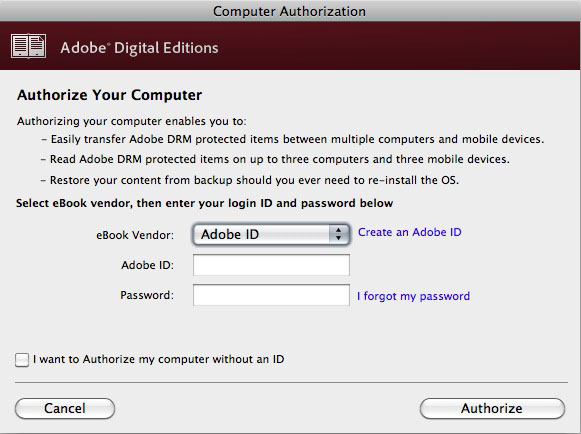 Top
Top
How can I add Open Library in overdrive as a library in Overdrive Media Console
You can't add Open Library as a searchable library in Overdrive Media Console. You just have to authorize it using an Adobe ID. Here are help files from Overdrive on how to do this.
-
iOS: http://help.overdrive.com/customer/portal/articles/1481079
- Android: http://help.overdrive.com/customer/portal/articles/1481078
Can I read or borrow books on my Kindle?
The procedure varies depending what model Kindle you have.
If you have a Kindle Fire, you will need to "sideload" an Adobe Digital Editions compatible application such as Overdrive Media Console to borrow modern ebooks. Here is a handout from one of our partner libraries explaining the process.
For older non-Fire Kindles, you can only read Classic Ebooks not borrow Lending Library books.
Can I borrow books on my Ipad or Android tablet?
Yes!
New: Adobe Digital Editions is now available for Ipad.
You can read our books using our BookReader via your browser or by using an ebook app like Bluefire Reader, Overdrive Media Console, or Aldiko Book Reader. Before you start, register an Adobe ID. You'll need to do this once. If you don't have one, create one at this page.
Here are some step-by-step instructions on using Overdrive Media Console.
1. Make sure you have downloaded and installed the free app "Overdrive Media Console" on to your iPad
2. Find a book you'd like to borrow; feel free to try a sample book that is small such as this one
3. Click on the "ebook" link under the "borrow" heading on the right
4. Log in if you have not logged in to Open Library
5. Choose one of the download options. Please note: Overdrive Media Console can not read PDFs.
Here are step-by-step instructions for Aldiko Reader
1. Download and install Aldiko Book Reader from Google Play Store.
2. Open Aldiko, Select Other Catalogs under the Get Books section of the menu.
3. Select My Catalogs at the top and tap New Catalog on the green bar at the top.
4. Create an entry for the Open Library using openlibrary.org for the URL. Tap on the library and sign in.
5. When you have found a book you like, check it out. When the next screen comes up, select the pdf or epub version. You will then be prompted to enter your Adobe id and password. Your book will then download into Aldiko and you can open it and read it at your leisure.
The only downside to this process is that books can not be returned early via non-Adobe applications, so you'll just have to let them expire or we can return them early if you need to free up space on your loans list.
Top
How do I borrow books to read on my Nook or my Kobo?
Here are instructions on how to do this from Barnes and Noble. See this blog post for instructions that are specific to Open Library. This post on the Kobo website gives information on how to borrow books on a Kobo.
History
- Created November 16, 2010
- 105 revisions
| September 13, 2021 | Edited by Drini | Edited without comment. |
| September 9, 2021 | Edited by dcapillae | Compose |
| July 31, 2021 | Edited by raybb | add info about listening to books |
| July 27, 2021 | Edited by raybb | fix hardware and software header |
| November 16, 2010 | Created by bookfinch | Edited without comment. |
